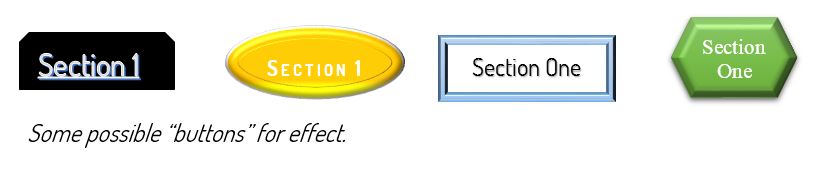Be kind to your reader – Internal Links speed document navigation.
What’s an internal link? Browsing around the Internet you have many occasions to encounter links – links designed to go to another web page. These links may go to a website or landing page or a cited resource, for example. But there is also a way to make an internal link. This is a link that stays within the document presented, but goes to another location in the same document.
For example, you may want your reader to be able to jump to the glossary at the end of the document, or from an index of contents at the top to the beginning of each item indexed, or to a more extended explanation of an example. In each case, you save the reader the trouble of extensive scrolling, making your document easier to navigate on first reading or to find content after having read.
Making internal links is not a difficult process. It is really two simple steps. One is to bookmark each end point or destination you’d like to help the reader to navigate to. This is often called a jump because the reader can jump from the link to the destination point. So, first step? Make the destination points by inserting bookmarks wherever you need to enable the reader to jump.
The second step is the obvious. Create those links! The starting point or jumping off point which will take the reader in a click to the specified destination. Here you would type the name of the destination, then highlight that name and using the shortcut [Ctrl + K] indicate the bookmark that you previously created for this destination. That’s it! You’ve now linked the highlighted text to the destination bookmarked.
If you’d like to have a full step by step procedure to clarify any of the above, please click on this link – Making Internal Links – to download the full PDF procedure with free “buttons” examples and more.