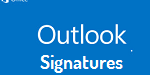Outlook Signatures give your email a professional look
Outlook Signatures is a simple yet effective addition to your email look. Creating an email signature is relatively easy in all versions of Outlook. Our tip for the month will take you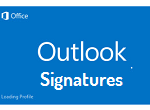 through the simple menu path for Outlook 2013, 2010, 2007 and 2003. This will enable you to get to the Outlook Signature Editor in any version.
through the simple menu path for Outlook 2013, 2010, 2007 and 2003. This will enable you to get to the Outlook Signature Editor in any version.
Once you arrive at the Outlook Signature Editor, you simply type in what you want for your email signature. Use variations of fonts and formatting to create the name script or business font you desire.
The four versions have four paths. Outlook Signature, along with Office in general, has changed quite a bit from 2003. It is important to note that Office 2003 is no longer supported. From the move to the ribbon to helpful corrections of the ribbon, you’ll find both similarity and difference. The similarity in the various versions is the actual Outlook Signature edit box. It has not changed. The path to the Outlook Signature edit box has changed each time. In the actual procedure each path is indicated.
Be creative! There is a function to import a picture (company logo or social media icons), as well as a button to insert a hyperlink for your website address.
You can download a pdf of the instructions for your convenience here.