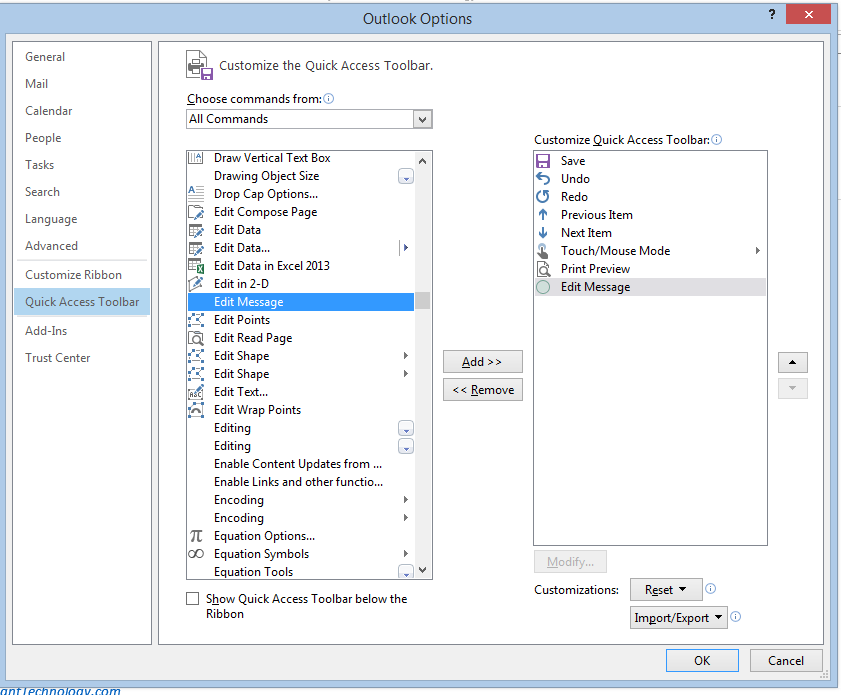You may wonder why anyone would want to edit an Outlook message. Takes enough time to read and respond! By default, Outlook will not let you edit messages sent or received. Which makes sense. Why would you alter someone’s message to you? But there is a good reason. What if the sender is you? If you see the value of sending yourself a reminder, or you want to make notes on an email sent to you there is a need to be able to edit the message body of the email. Here’s a short list of email I often edit:
You may wonder why anyone would want to edit an Outlook message. Takes enough time to read and respond! By default, Outlook will not let you edit messages sent or received. Which makes sense. Why would you alter someone’s message to you? But there is a good reason. What if the sender is you? If you see the value of sending yourself a reminder, or you want to make notes on an email sent to you there is a need to be able to edit the message body of the email. Here’s a short list of email I often edit:
- Agenda list
- Discussion notes
- Historical entry
- Meeting debriefing notes
- Reminder notes
- ToDo list
- Webinar notes
You may use MS Word. That works, of course. However, the convenience of an item in my Inbox with a date stamp and the ability to drag as a copy to a separately opened Calendar Window to drop on a significant date or into a reminder/notes folder, is very attractive. Here’s how you do it. You must determine how to judiciously use it. 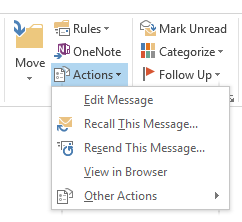
- Open an email in your inbox. If you don’t do this the “Move” element on the Home tab of the Outlook Ribbon will be grayed out, unavailable to you, and the Action button will be missing.
- Click the Actions down arrow and choose Edit Message (see picture). You now have a blinking cursor in the message which you can move to edit or add text at any spot.
To make this more convenient you can add the Edit Message menu item to your Quick Access Toolbar list.
- Under File menu you will find Options. Select this and choose Quick Access Toolbar
- In the drop down box titled Choose Commands From, select All Commands.
- Go down the alphabetical list to Edit Message and click the Add button to add this menu to the Quick Access Toolbar.
This is a most helpful tool for updating or adding new information to any kind of list or note to yourself.
Happy editing!